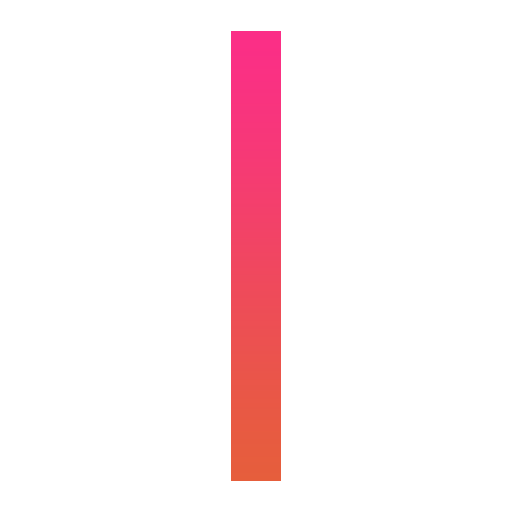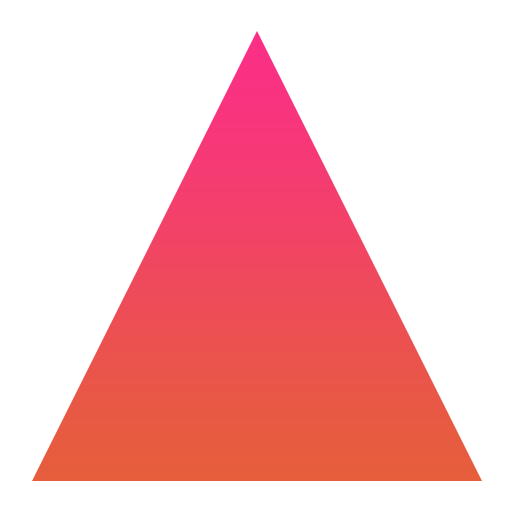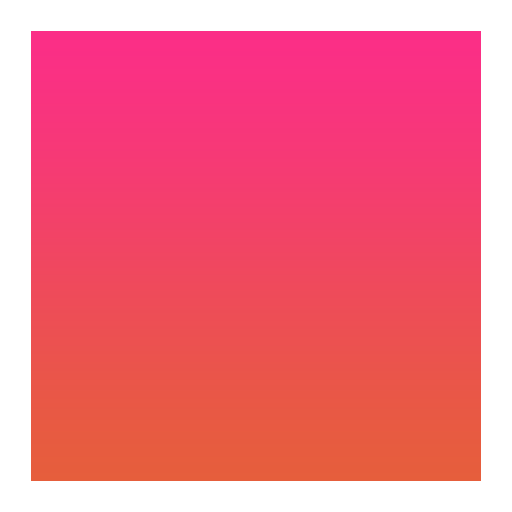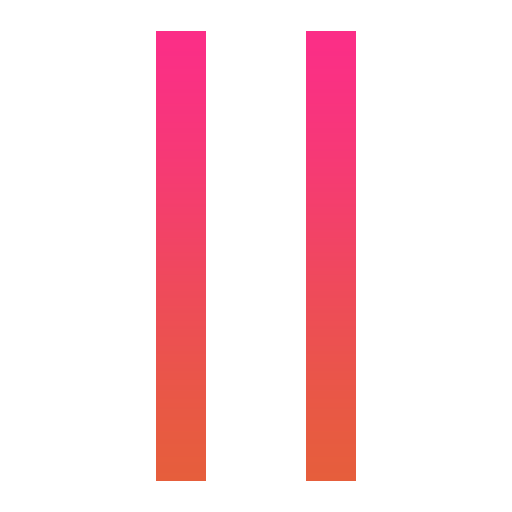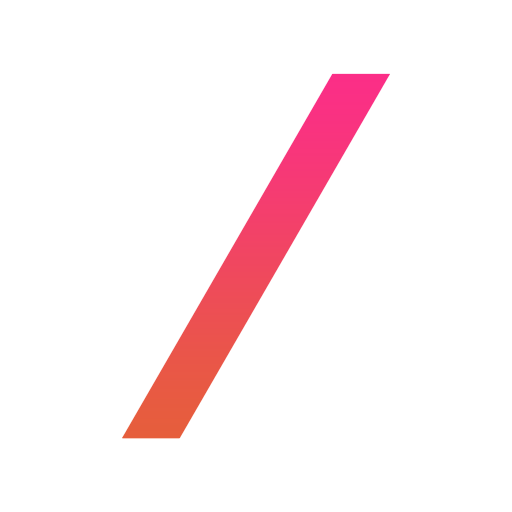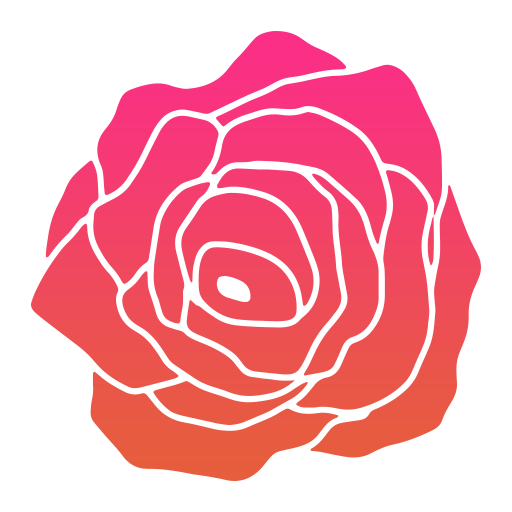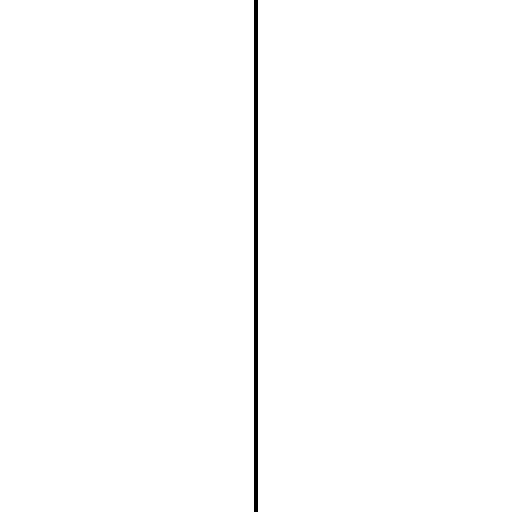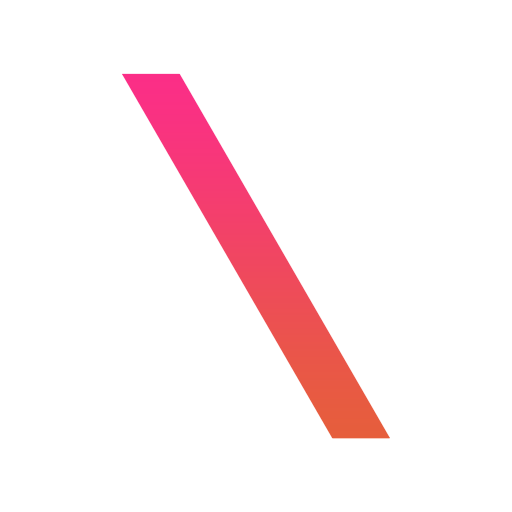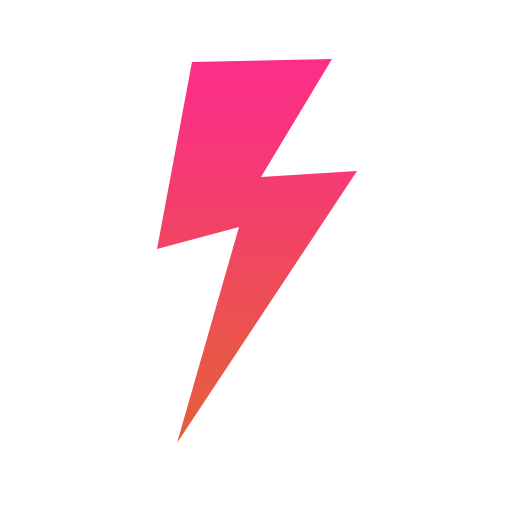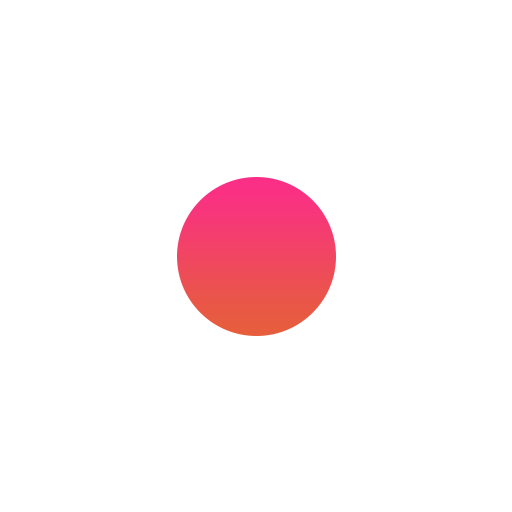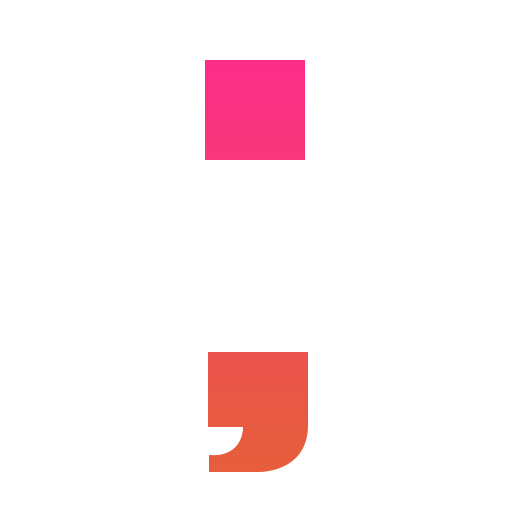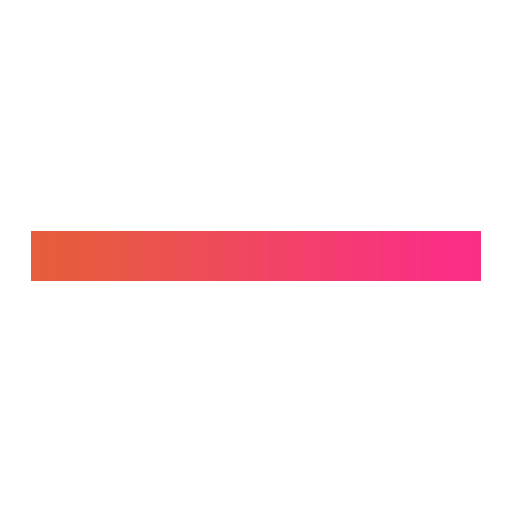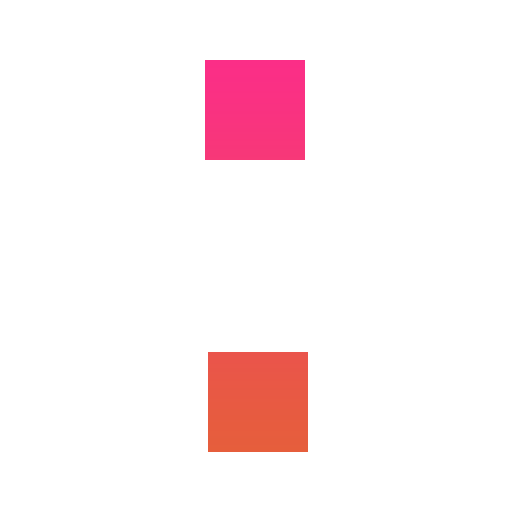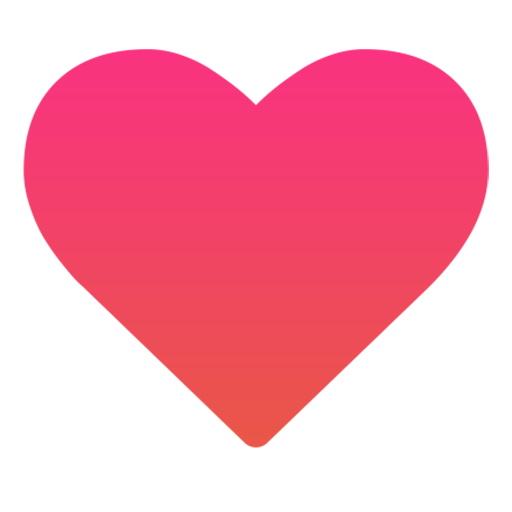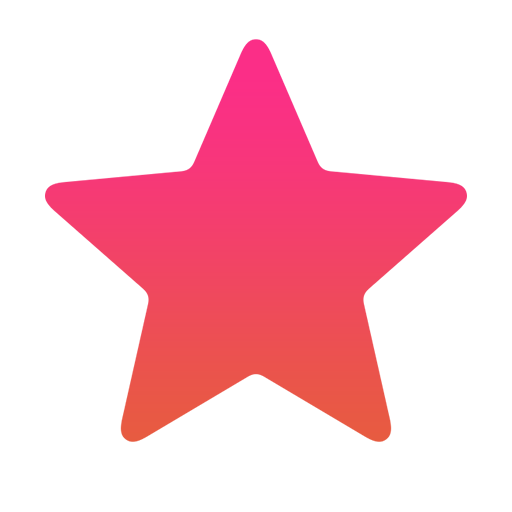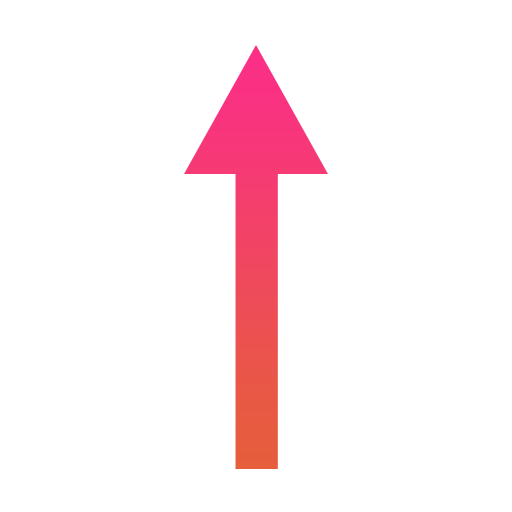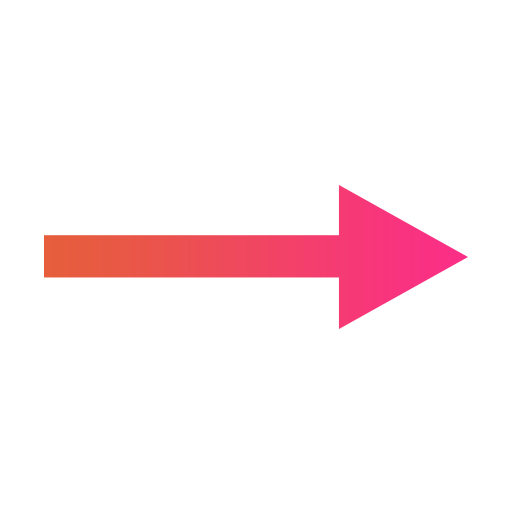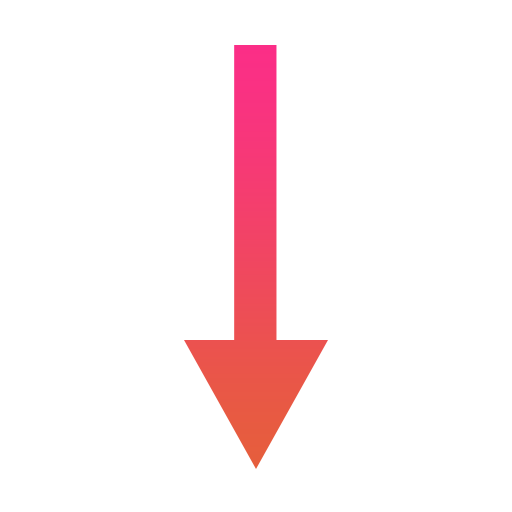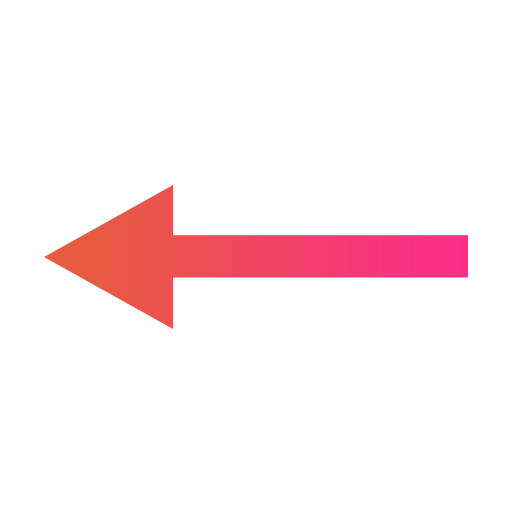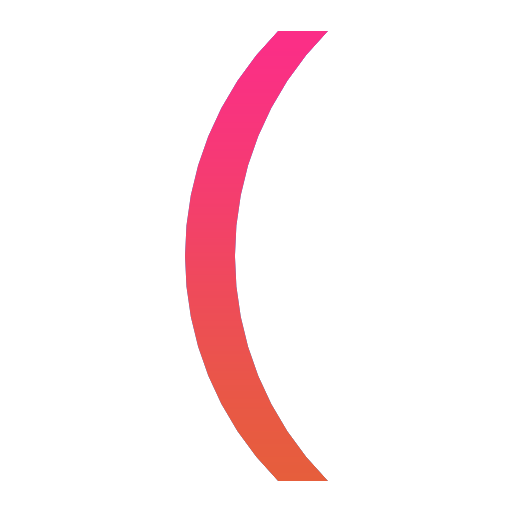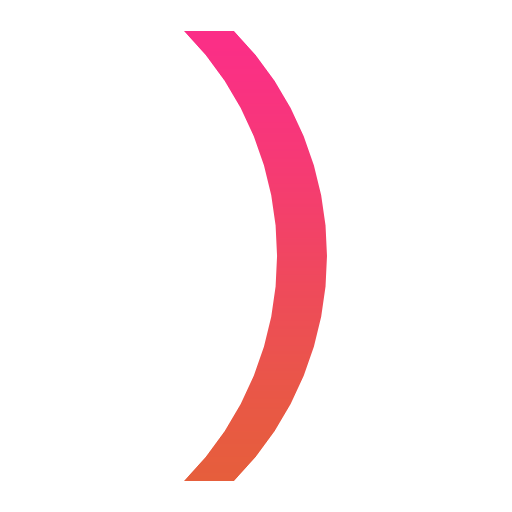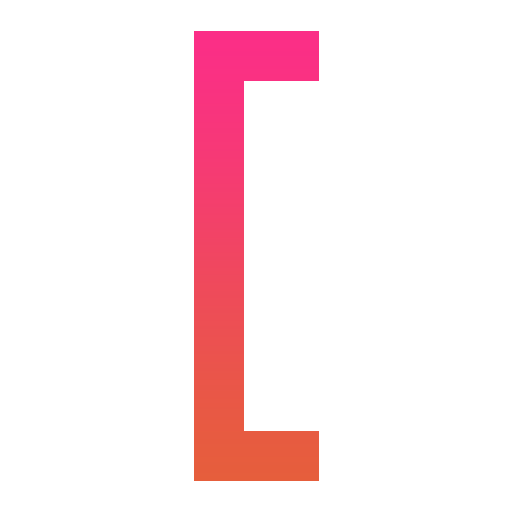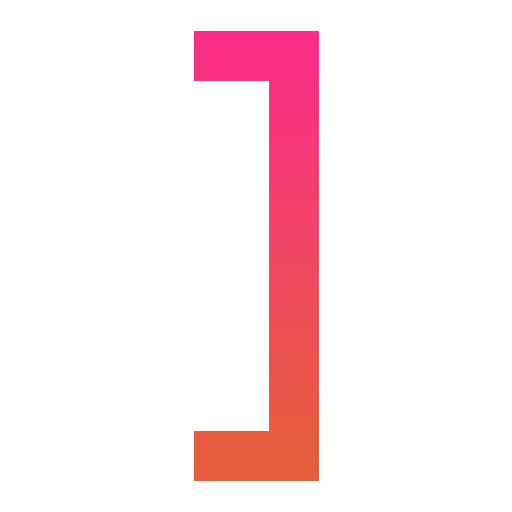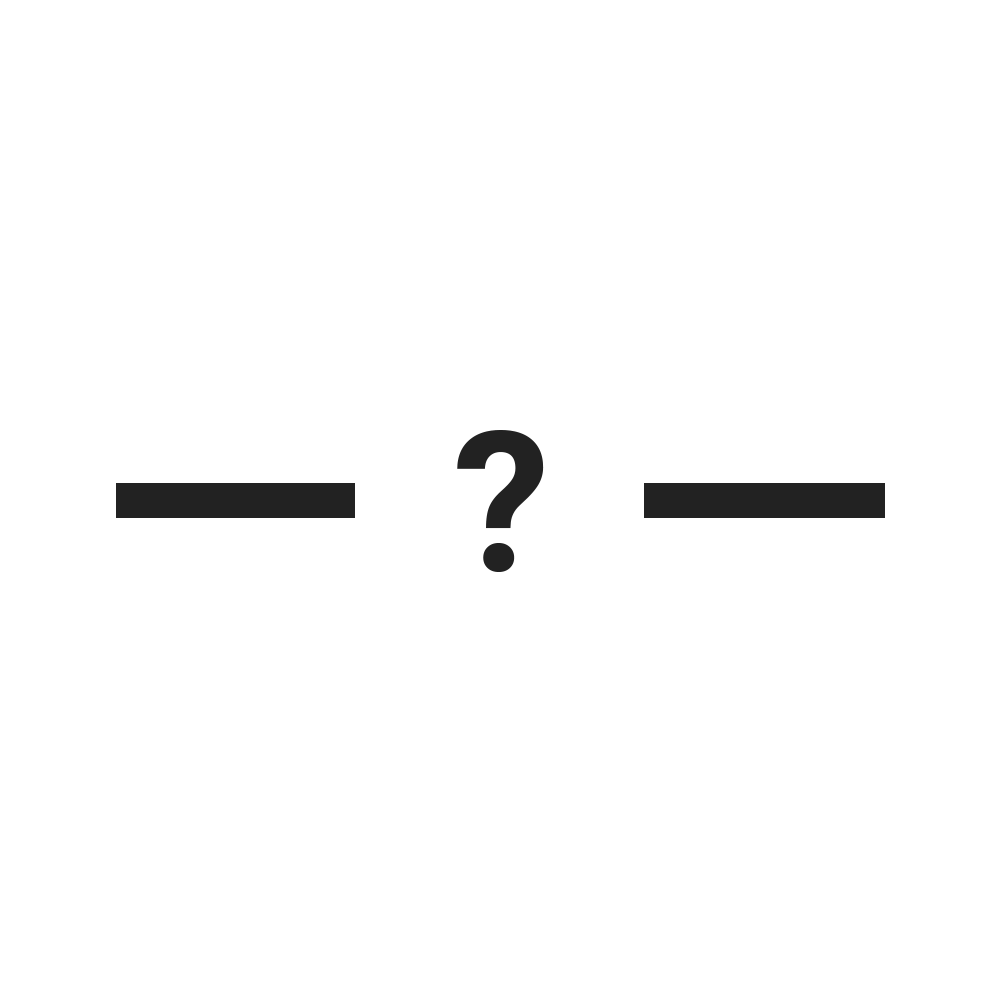1.
Choose Your Icon
Select an icon using the menu at the top of the screen
2.
Choose Your Colour
Click one of the provided colours to select it
3.
Drag to Bookmarks
Drag your chosen coloured icon to your bookmarks bar - done!
Coloured Bookmark Separator
Essentially exactly the same as the pipe icon, only with a choice of 16 million colours as opposed to 12.
Frequently Asked Questions
-
help_outlineHow do I add bookmark separators to Google Chrome?There are 3 simple steps: Select an icon from the menu, select a colour you'd like, and then drag the icon into place on the bookmarks bar.
-
help_outlineCan I add horizontal bookmark separators to folders?Absolutely. Just choose the "Folder Separators" option from the menu - there are 8 styles to choose from!
-
help_outlineDo I have to download something?Nothing at all! You just drag the icon from the page and into the bookmarks bar - there's nothing else to it.